| Week 1 | Week 2 | Week 3 | Week 4 | Week 5 | Week 6 | Week 7 | Additional SolidWorks help | BBL tasks | Assessment guidance |
A Project Storage Box
1 Designing your own lid for the laser cutter
Try It
- First let's open up the program. Go to your desktop and open 2D designs.
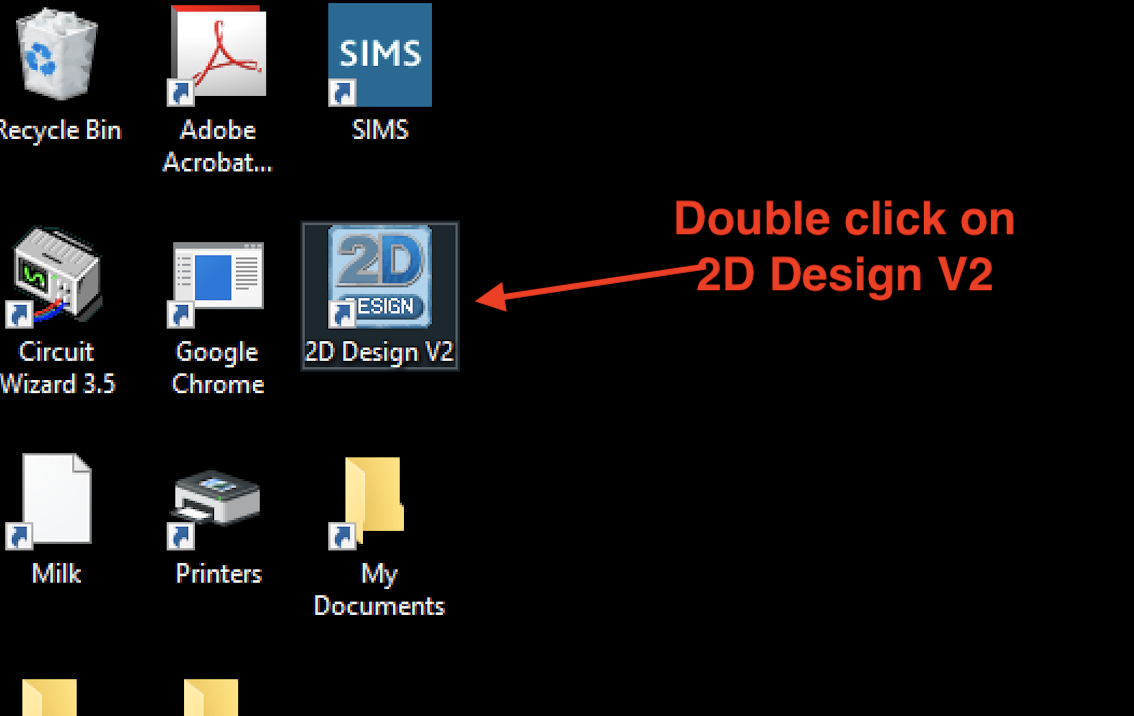
- You will now need to setup the page size.
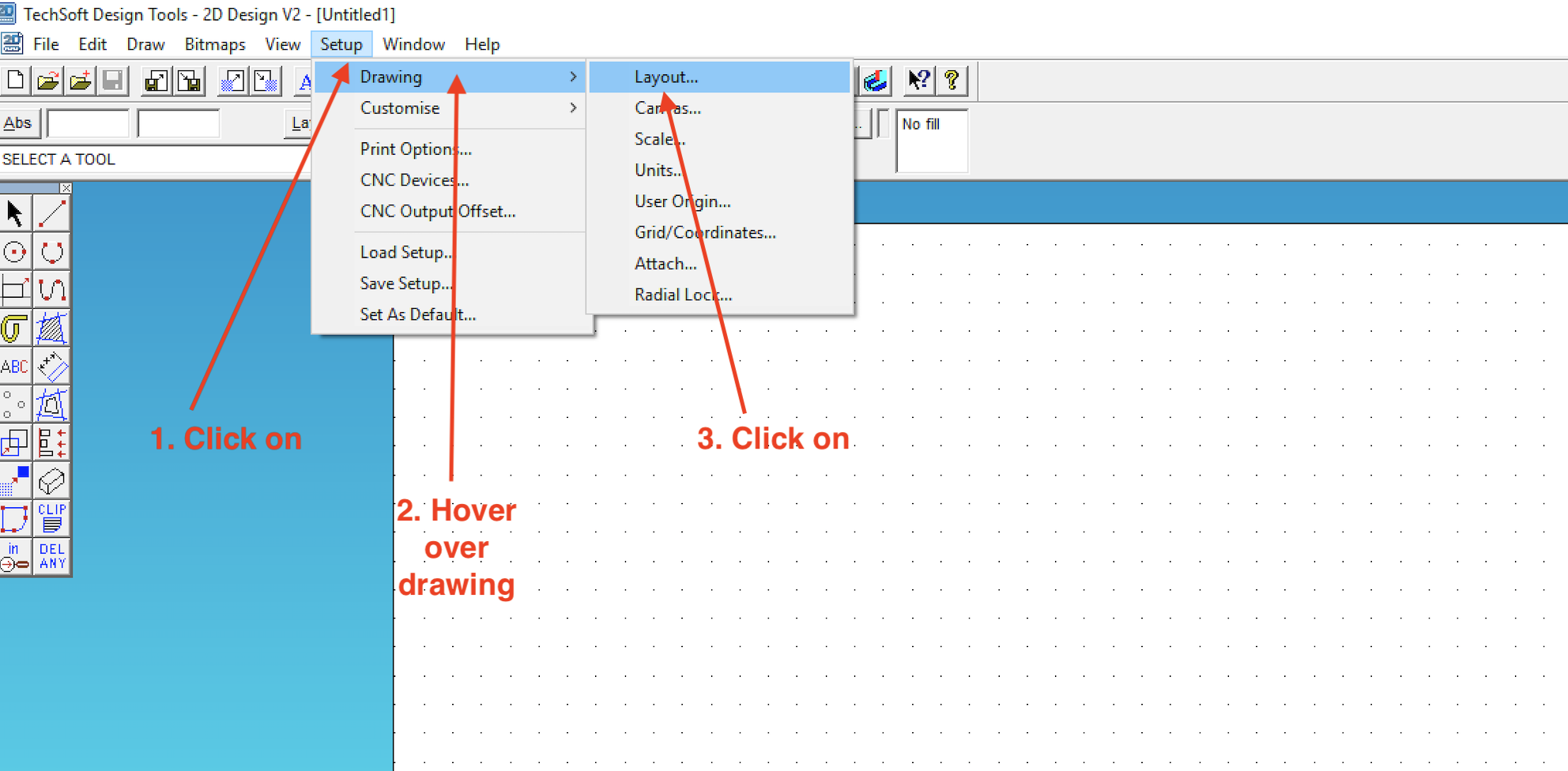
- Select user defined.
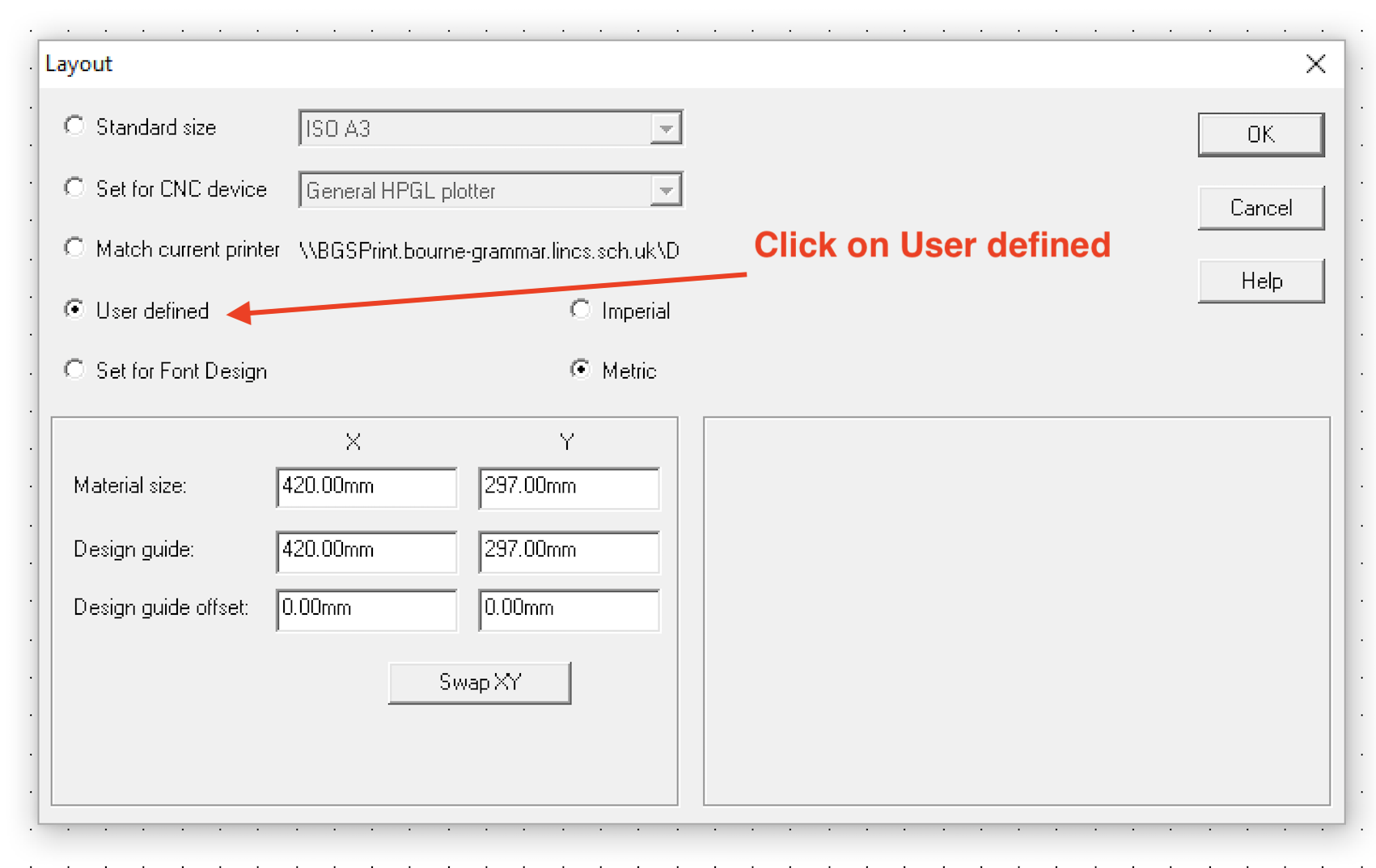
- Change X to 145mm and Y to 90mm on both the Material Size AND the Design guide.
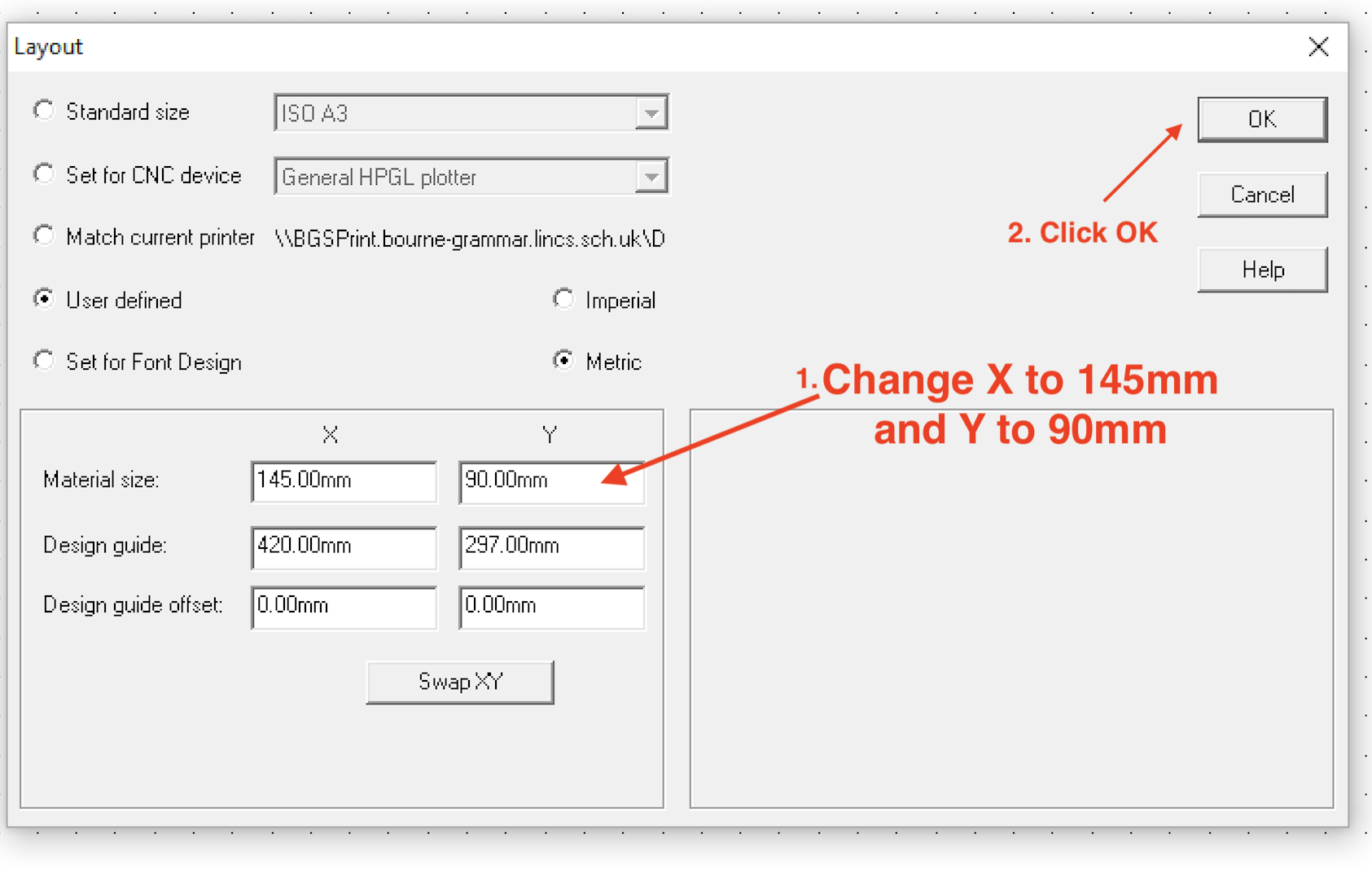
- Now it is time to search for the images you want for your box.
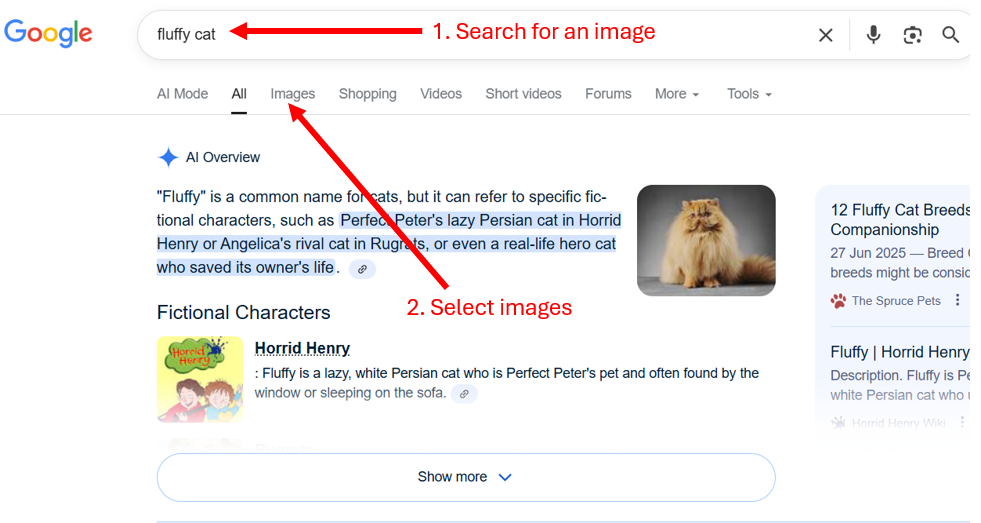
- You will need to select images and then go to the 'Tool' settings.
- Change the colour to Black and White
- Change the type to line drawing

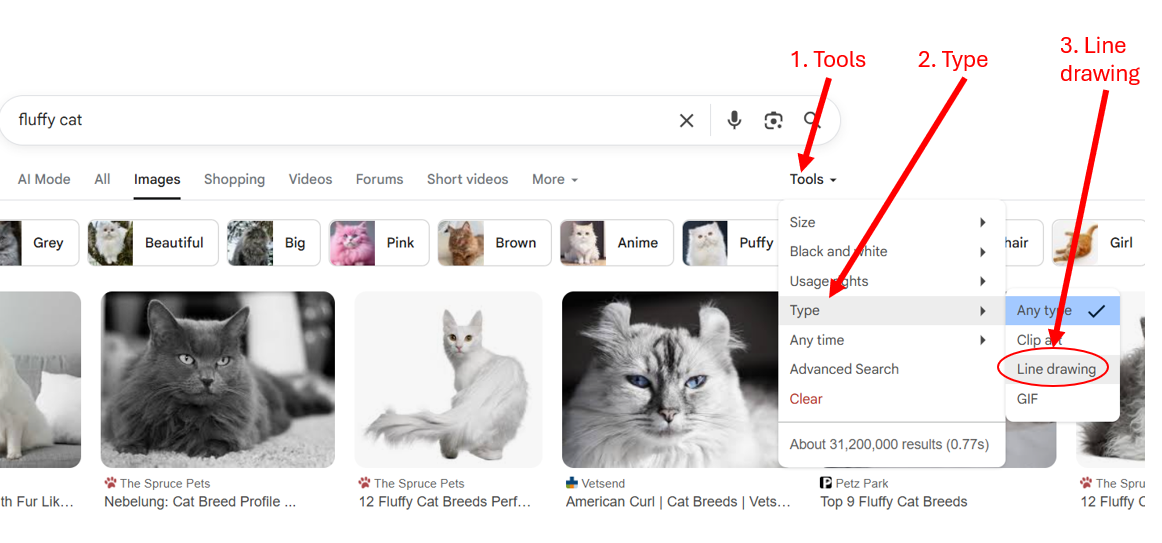
- Try to avoid images with too much detail.

- Copy the image you wish to use.
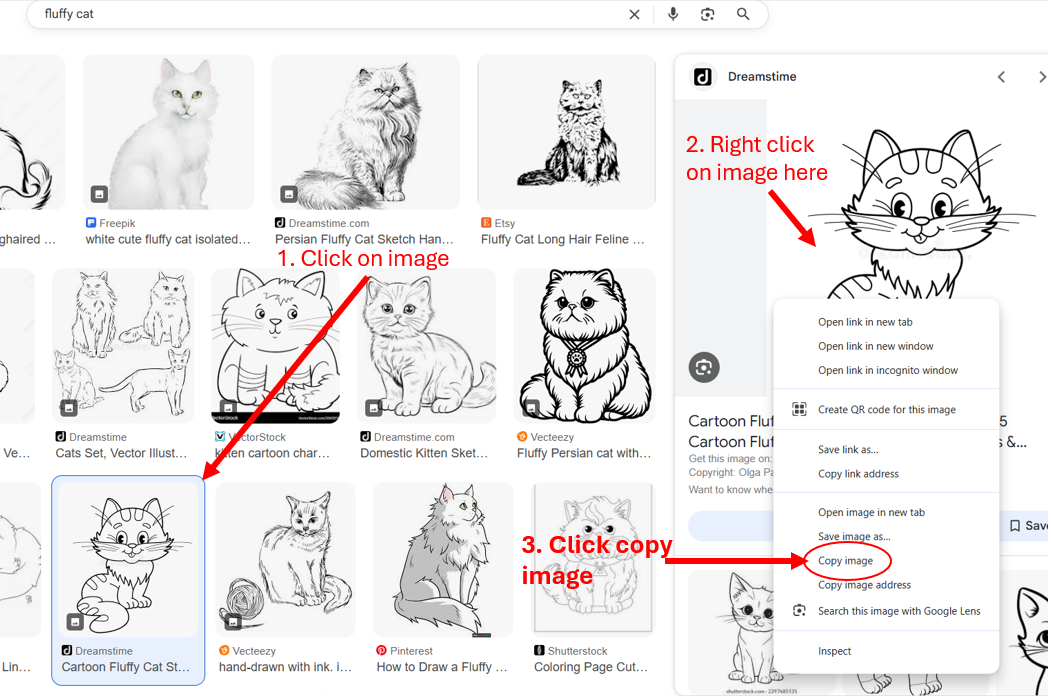
- Now paste your image onto the page. Right click on the mouse and select 'paste'.
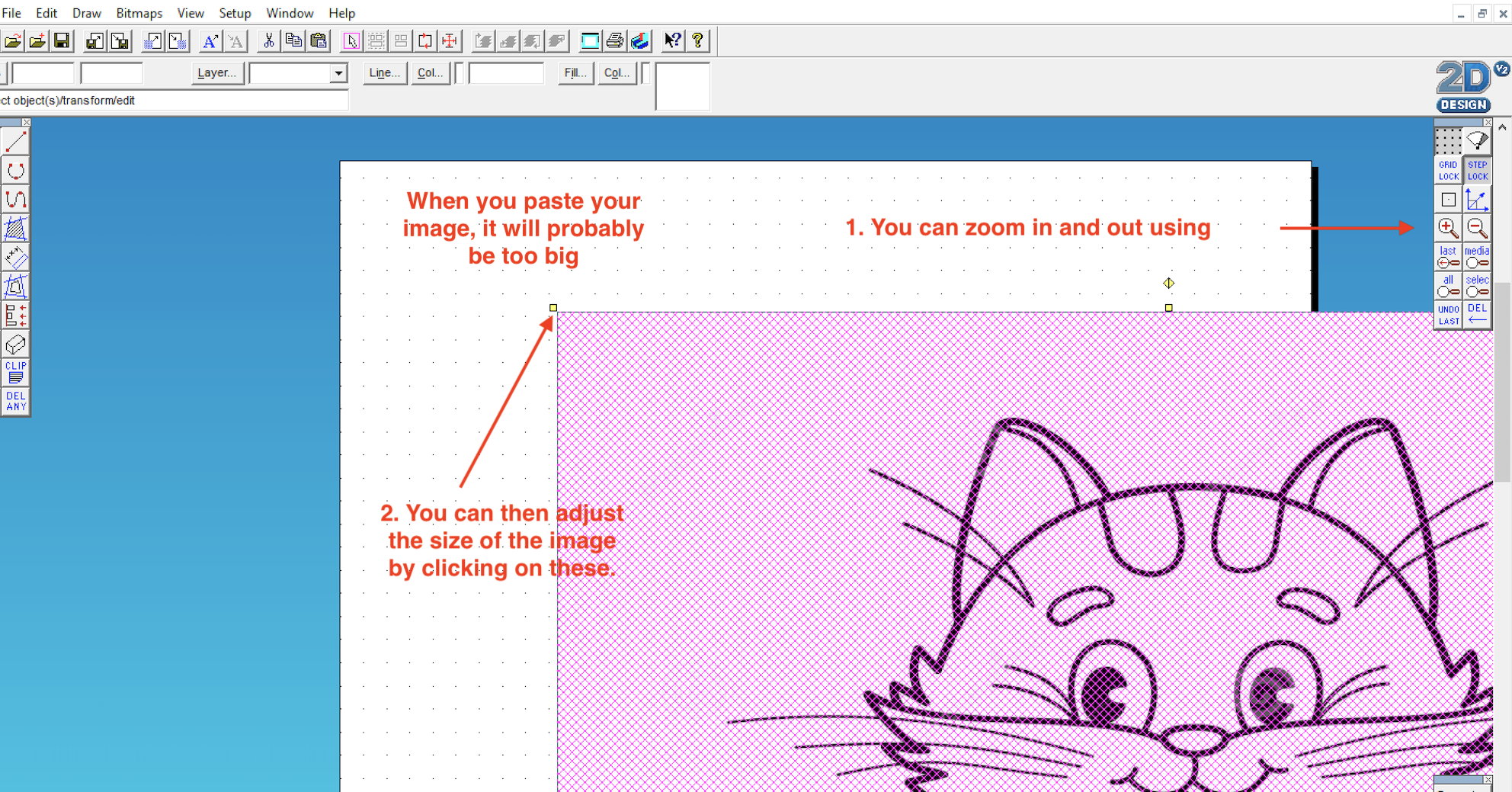
- You will now need to vectorise the bitmap.
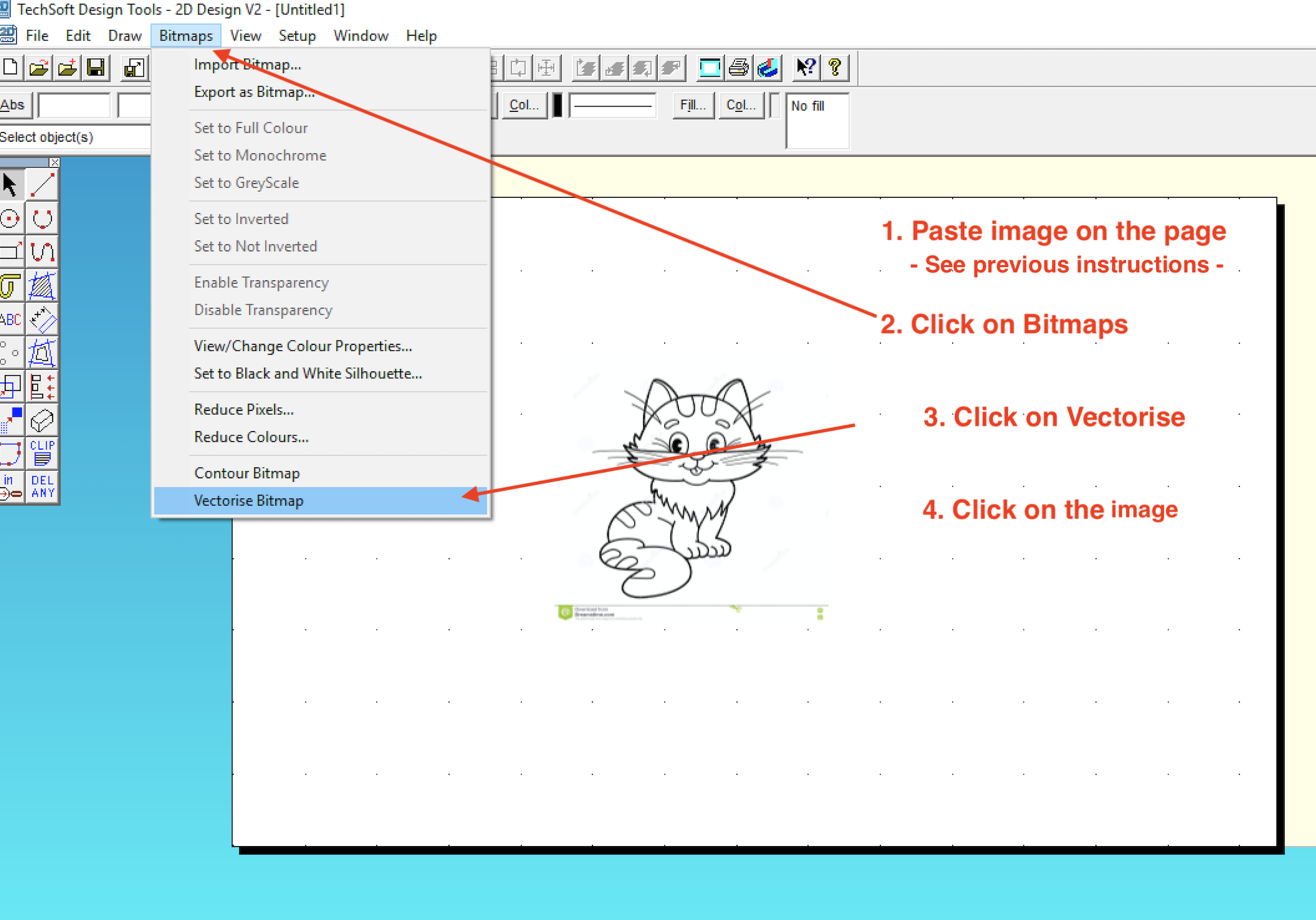
- Select monochrome and then click OK.
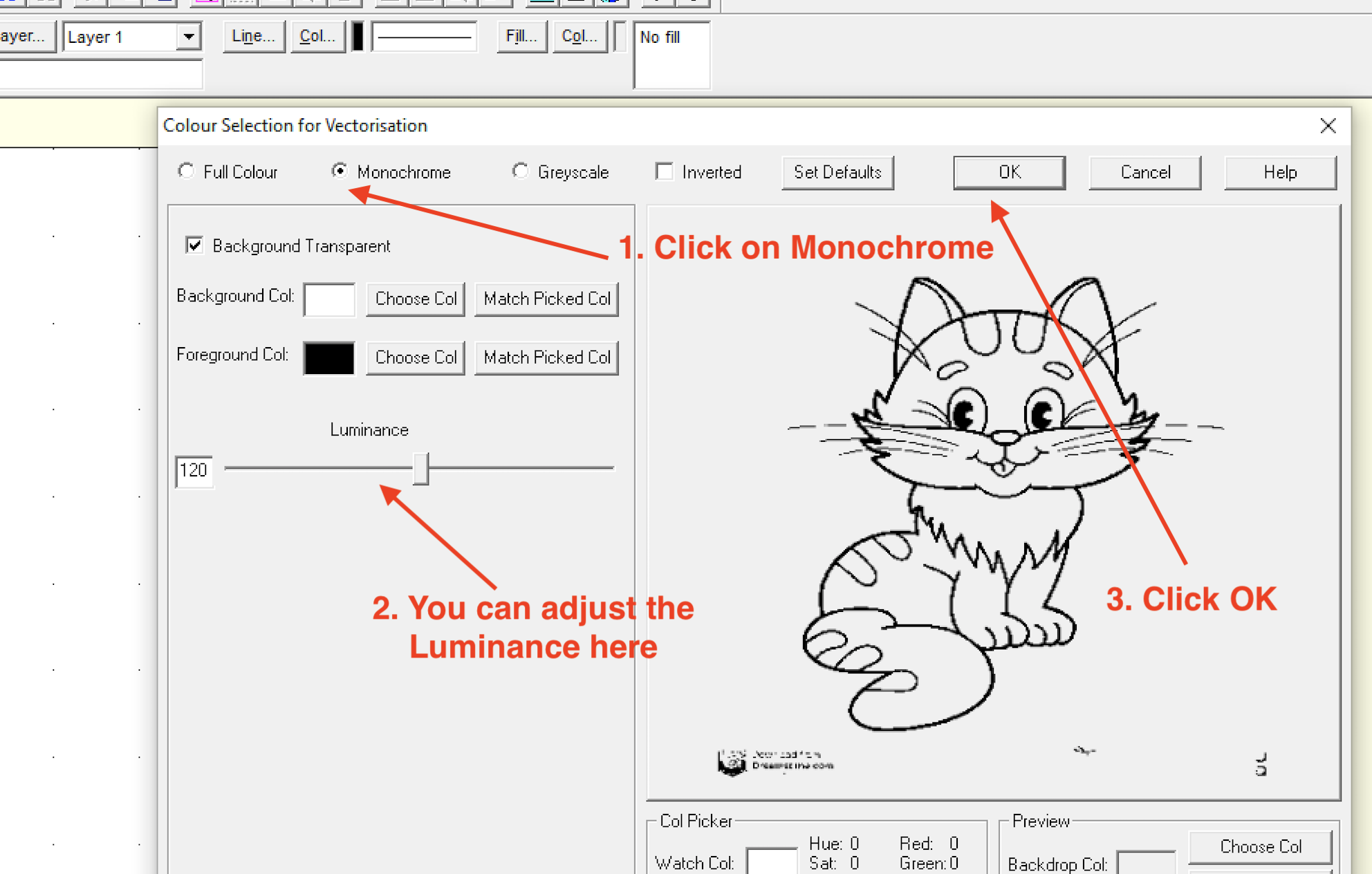
- Click OK again.
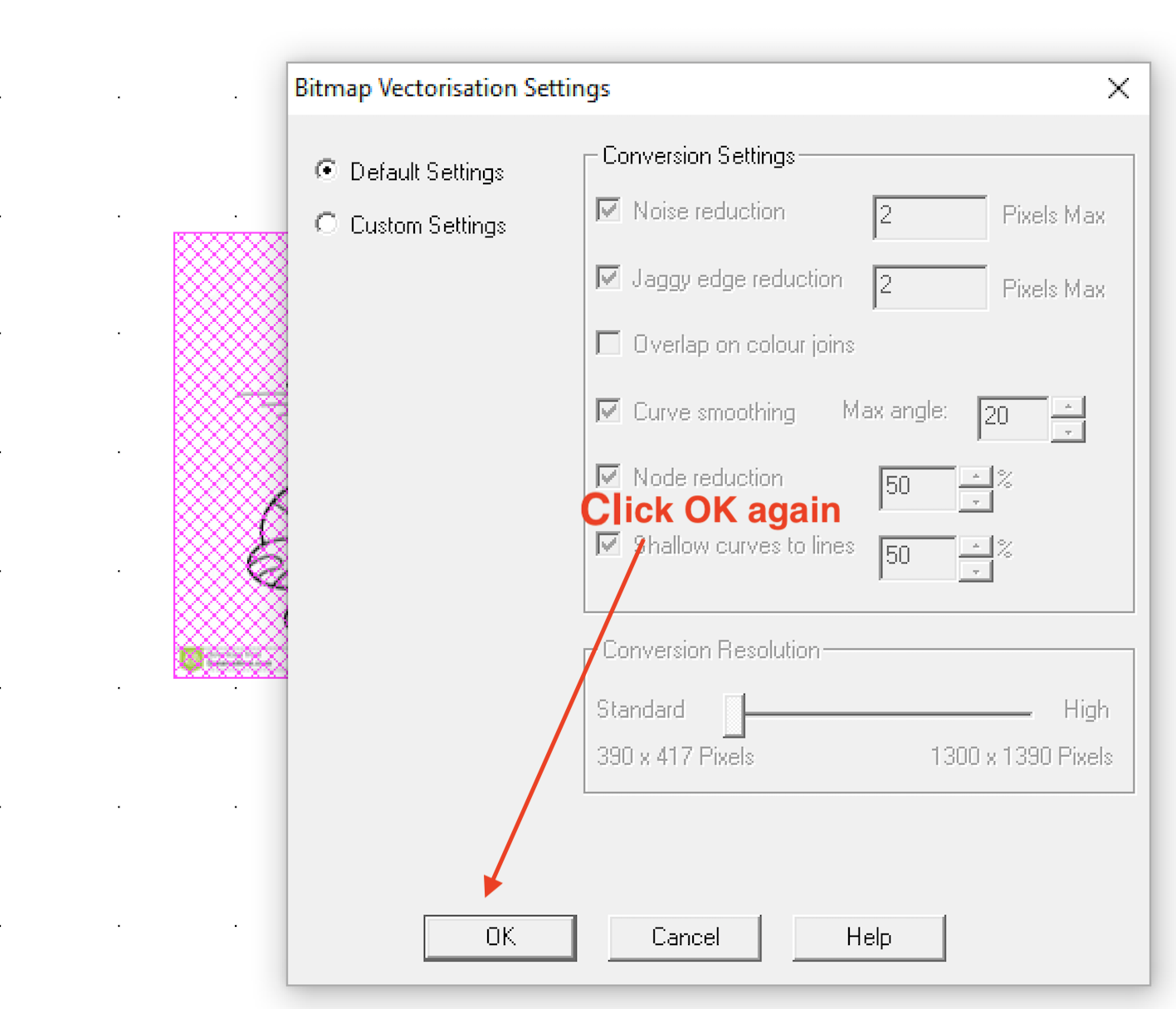
- You can now add text to your image.
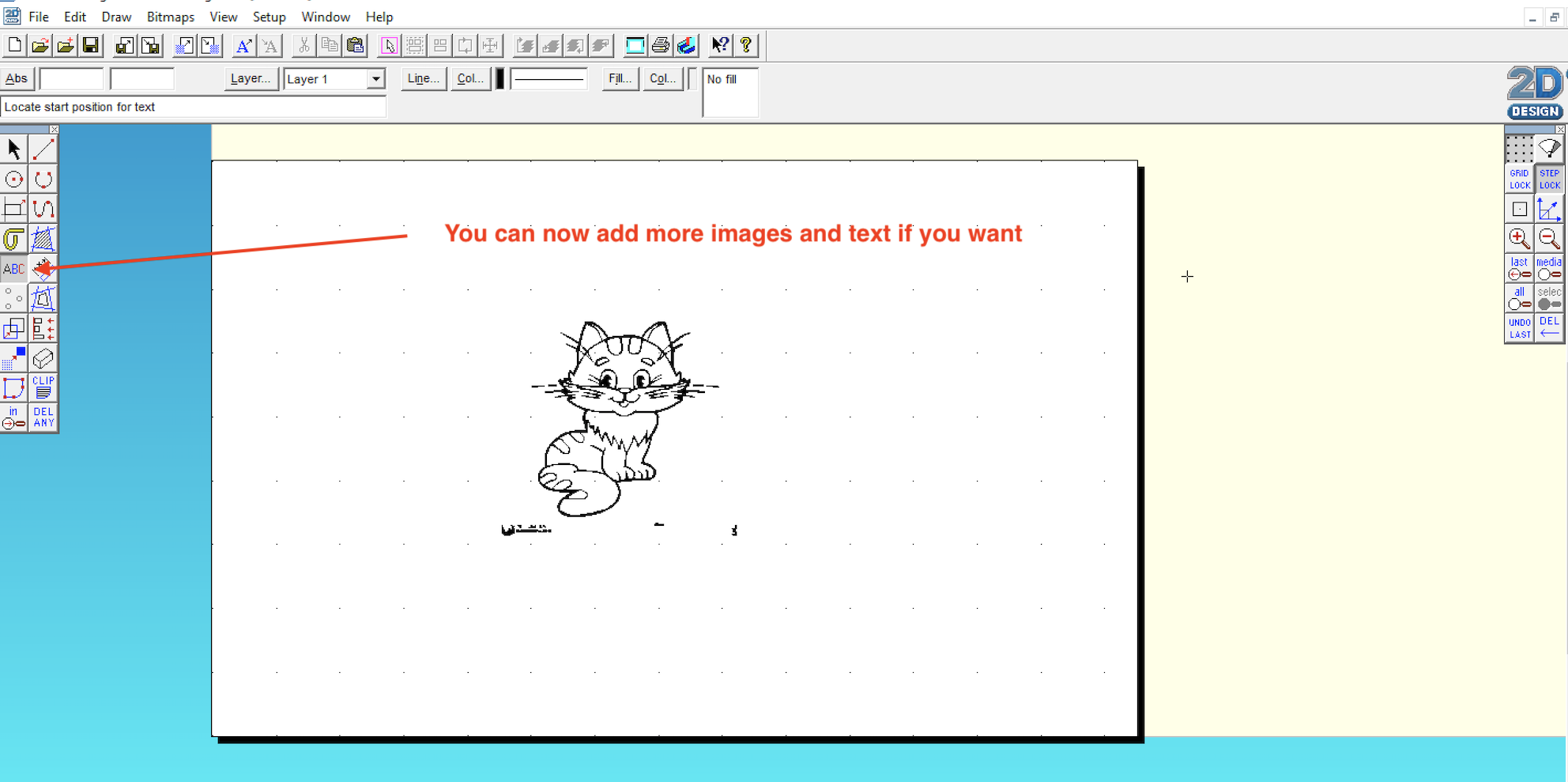
- The text can then be adjusted to different sizes.
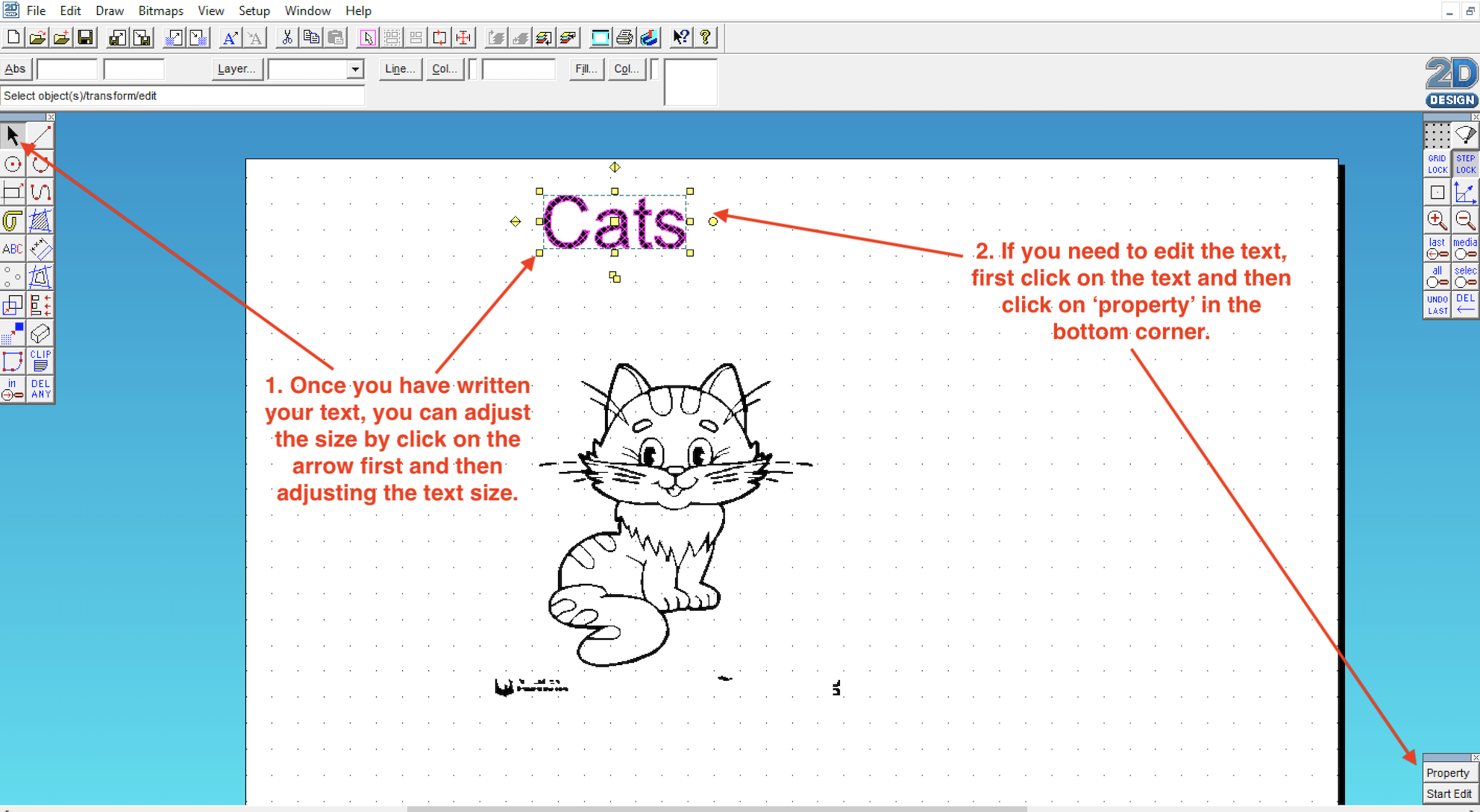
Watch this video for a worked example.
Please watch this video. It will explain how to use the laser cutter.