555 Piano
Design the Circuit
Design It
- Below is an image of the circuit you are going to be using.
- When opening Circuit Wizard, you need to choose the 'Circuit with GENIE Flowchart' option.
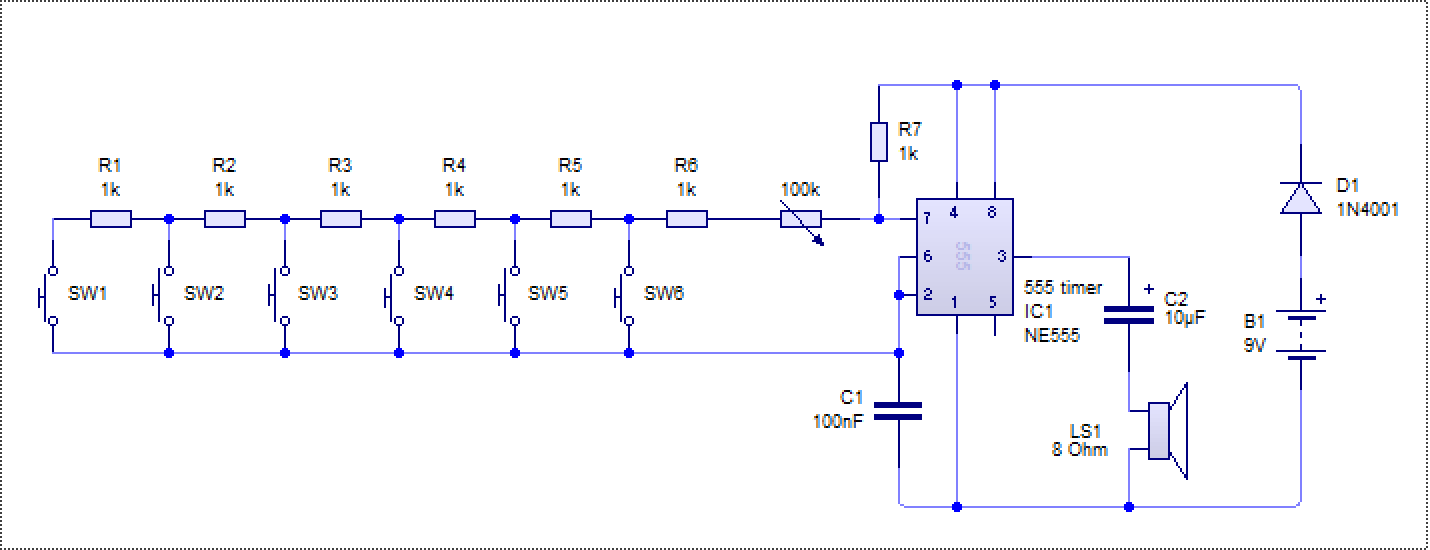
- Use Circuit Wizard to replicate the circuit.
- The 555 Timer can be found under 'Integrated Circuits' in the drop down menu (it is the first component in integrated circuits).
- The Capacitors can be set to any capacitance you like once you have placed them - please note the capacitor with a + on it is the electrolytic capacitor.
- The variable resistor's resistance can be altered once you simulate the circuit. The default setting is 50%, so if you set the potentiometer to 100k, it will display 50k in the circuit.
- The loudspeaker can be found under the 'Audio' option.
Badge It - Silver
- Upload an image of the circuit to BourneToLearn.com
Test It
- In Circuit Wizard, find the 'Test Instruments' (this is right at the bottom of the drop down menu) and then select a Digital Multimeter - 'XMM1' in the diagram below
- Add it into your circuit as shown below.
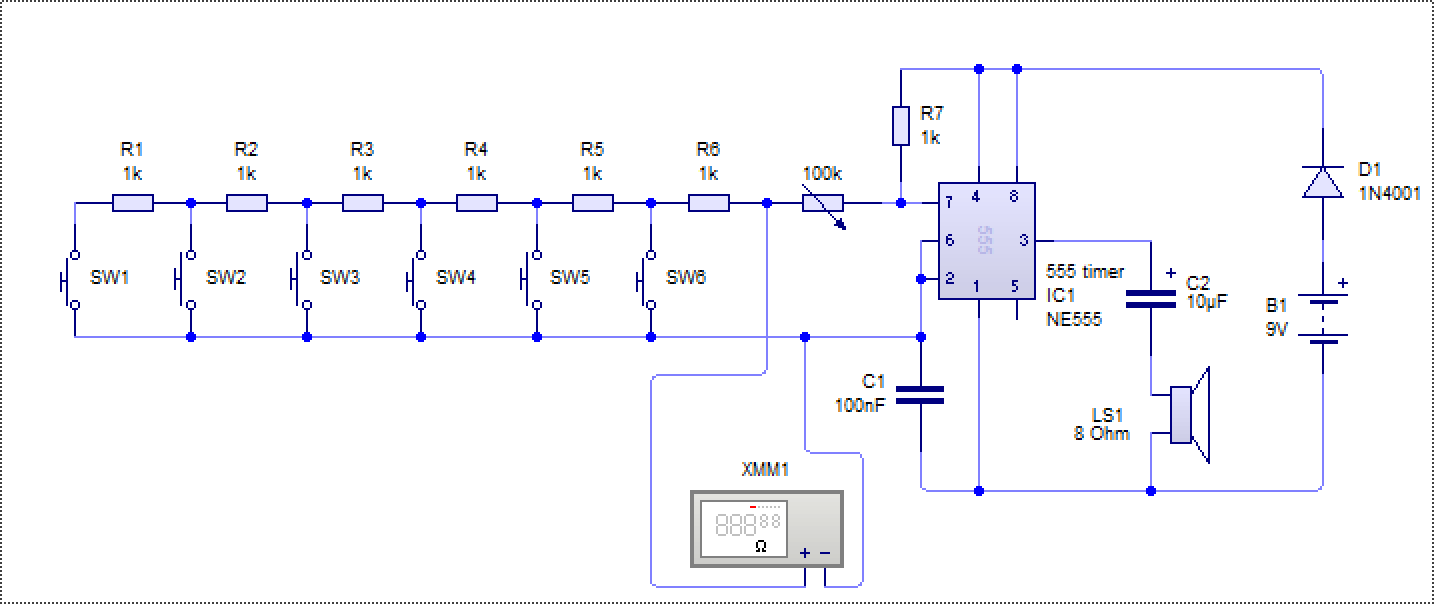
- Right click on the multimeter, then go to 'Instrument' in the menu and then select 'ohms'.
- Now hit the play button to simulate your circuit and watch what happens to the resistance when different switches are pushed.
Badge It - Gold/Platinum
- Open a Word or PowerPoint document and insert, using screenshots, a set of images that demonstrates what is happening at each switch.
- You will need to use the print screen button (PRTSCN) for each button that is pressed (6 buttons).
- Add a description of what happens when different switches are pressed to your write-up.
- Upload your work to BourneToLearn.com.
- The quality of your description will determine whether it is gold or platinum standard.
- Remember before uploading
green pen matters!